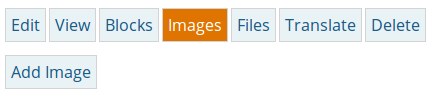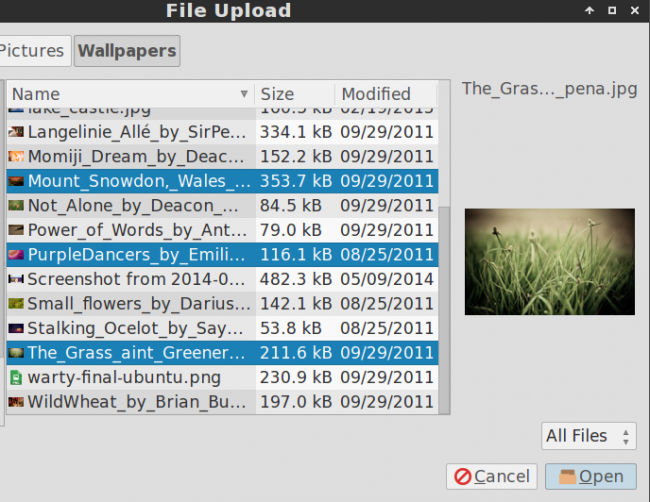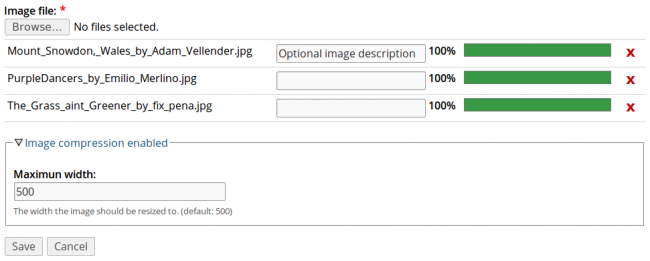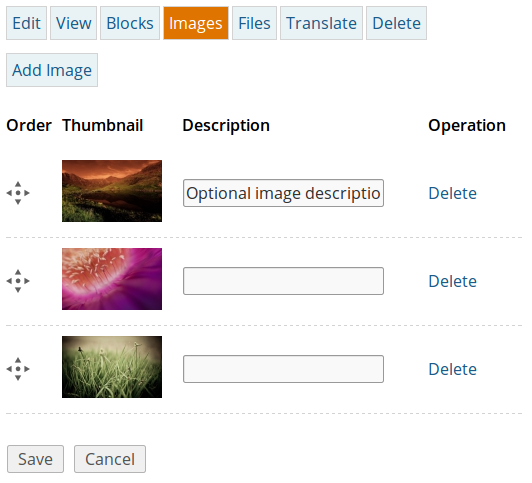Images in jaris are uploaded to a page, in this way keeping track of images which are displayed on a specific page is much easier than uploading them to a central location that can grow faster making it hard to identify where the images belong to. To add an image to follow the next steps. Navigate to a page section where you want to add images. Click Edit. Click Images. 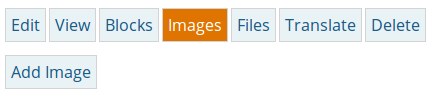
Click Add Image Browse the image you want to upload. (You can select multiple images by pressing CTRL + Click on your file explorer window. 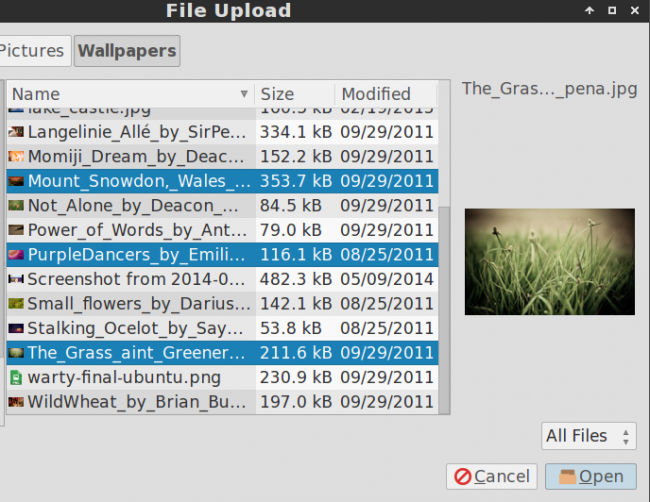
Wait until the green bar reaches 100%. 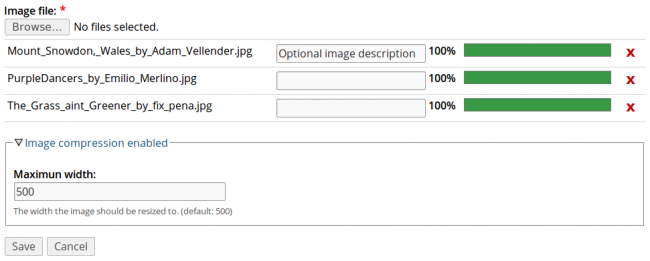
Enter an optional description for the images. Select the maximum width so the system resizes and compress them. Click Save. You will be redirected to the page images section where you can change their order and description. 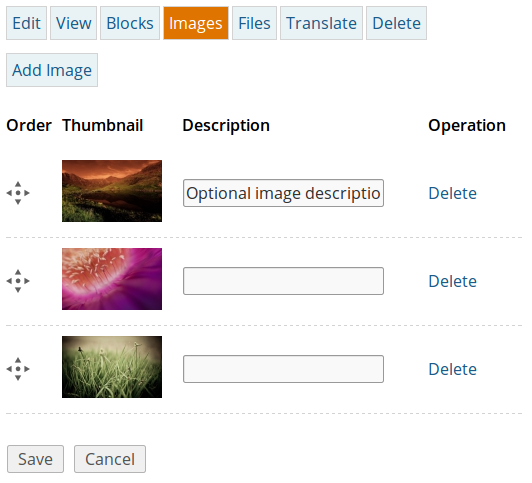
|