In order to add items to an existing or newly created menu you need to:
Click Menus Click Manage A list will appear displaying all the available menus, click the Add Item link that belongs to the menu where you wish to place the item as shown below:
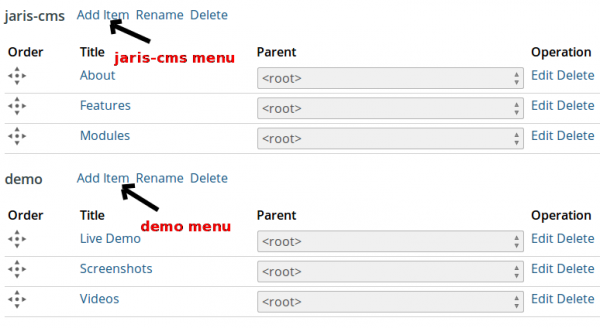
Enter the title of the menu items as it will be displayed Enter the url or uri this menu item will point to, the Url field also supports uri autocompletion. You can also leave this field black to generate a uri based on the menu title. Enter a description for the menu which will be displayed as a tool-tip by web browsers when hovering over it. Select the target when the link is clicked, by default it will open on the same as your site, The most common option used is New Window so the link is opened on a new tab or window in the web browser. If you want to make this menu a child/sub-menu of another menu you can change the parent as appropriate. If this menu item will contain sub menu items you can check the Show item elements to always display them below this menu. To hide the menu item you can check the Disabled option. Click Save
|

