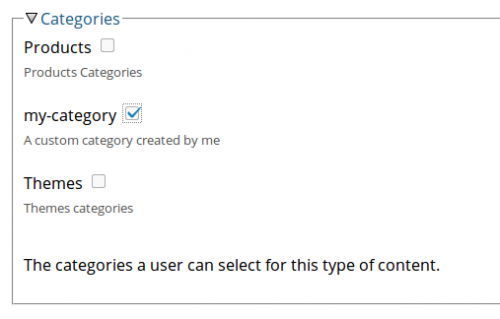Categories are used to classify the content you create. You can create various categories and assign them to any content type.
Create category
Here are the steps to create a category:
Click Content. Click Add Category. Enter a valid machine name for the category, one that only contains lower case characters from a-z and dashes to separate words.
For example: my-category.
Enter a human readable name for the category like My Category which is displayed on various parts of the system like the search engine, category selection when creating a page, etc... Enter a description for the category so other system administrators know what the category is being used for. Enable multiple selection if you want the ability to select multiple subcategories from the category when creating a new page. Enable subcategory name sorting if you want all subcategories to be automatically sorted by their name. In the block options check display subcategories if you want that the menu block for the category display all childs of parent categories. Leaving this unchecked may look cleaner.
Note: As with the menus, each time you create a category a new block is created that list all the subcategories as a menu so visitors can navigate the content of a specific category.
Add a subcategory
Now that you created a category you need to add subcategories to it as follows:
Click Content. Click Manage Categories. On the listed categories click the subcategories link.

Click the Create Subcategory tab. Enter a title. Enter a description. Click Save. Repeat all steps to add more subcategories as needed.
Assign category to content type
With the category and its subcategories in place you can start using it by enabling it for a content type.
So lets say you want to add your newly created category to the Page content type:
Click Content. Click Manage Types. Click the edit link of the Page content type.

Scroll to the categories group and check the category you created.
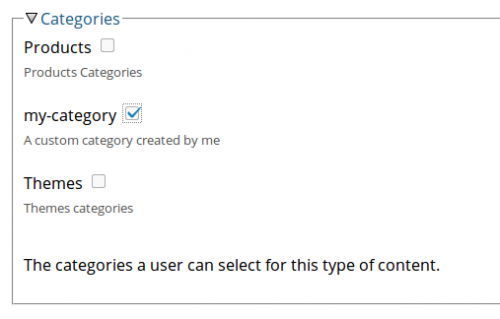
Note: When combining content categorization with the Content Listing module you can easily create sections that automatically list other pages based on a list of categories.
|