Create a Content Listing
Click Content. Click Add. In the Content screen, look for Content Listing option and click Add at end of row.
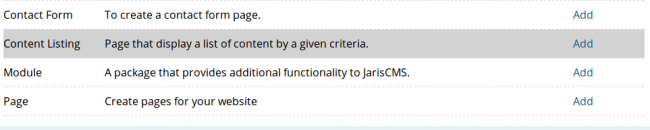
Add title and contents (if apply). Filters: Then, select the Content Types you want to show in your Content Listing on the Filters option. You can select multiple choices holding Ctrl on your keyboard while selecting the options with the mouse. If you want to include only the Content Types created by a specific username, write down the username in the Authors field. In Categories select 'Match partially' to allow results which match some of the categories selected, otherwise select 'Match all' to force the results to have all selected categories. Ordering: Choose the order in which you want the results to be shown on your Content Listing. Layout: Select how the results will visually look.
- Layout Options: Teaser, Grid or List.
- Display title
- Display summary
- Display view more link
- Maximum amount of words displayed on the page summary
- Display navigation
- Results per page: The amount of results to display in case the navigation is enabled.
- Results per row: The amount of columns per row in case grid was select as layout.
Thumbnail: Choose whether to show a thumbnail or not on the results. Write its width, height, select background color and if you want to keep its aspect ratio. Finally, click Save.
|
|
|

